Bekeking teaches how to Hide Facebook friend list. One may decide to change his/her friend list from public view to private. This is done to stop people from knowing your friends on Facebook.
They prefer complete control over the information the site shares. Because of this, Facebook provides simple-to-use directions for hiding your entire Friends list or just part of it.
See: How to Hide Your Likes on Facebook
There’s no point in looking for Facebook’s Privacy Settings to hide your Friends list—you won’t find it there. Instead, the settings are tucked away on the screen that displays all your friends.
After you locate it, select one of several options to control which of your friends, if any, can be seen by others on your Facebook page.
Limit visibility only to your friends, only to yourself, or to one of many other customized list options Facebook offers. See how to make yourself hidden from Facebook search.
How to Hide Friend List On Facebook
The steps below will walk you through to hide your friend list on Facebook:
1. On your Facebook account, click your profile name in the top menu bar or at the top of the side panel to move to your Timeline.

2. Click the “Friends” tab under your profile picture.

3. Click the pencil icon (manage button) in the upper-right corner of the Friends screen.

4. Select “Edit Privacy” to open a new panel.
5. In the Friend List section, click the arrow just to the right of “Who can see your friends list?”

6. View the settings on the drop-down menu. The options include; Public, Friends, Only Me, Custom, and See All Options.
7. Tap ” See All” to see that you can also select from Chat List, Close Friends, Family, and any other lists you or Facebook set up.
8. Make a selection and click “Done” to close the window.
Read: Here is a Guide to Recover a Hacked Facebook Account
If you prefer, you can get to the screen that shows all your friends from your Home screen rather than your Timeline. Scroll to the Friends heading on the left side of the Home screen. Hover over “Friends” and select “More.”
What the Settings Will Do
If you want to hide all your friends from people who always go to view the friends you have, select “Only Me” in the drop-down menu and be on your way. Then, no one can see any of your friends.
If you don’t want to be that general, you can choose to display only a subset of your friends and hide the rest.
Facebook creates some customized friends lists for you, and you may have created some yourself or have lists from Facebook Pages or Groups. You’ll see all the available options, and they’ll always include:
- Public: Everyone, everywhere can see the names and photos of people on your Friends list.
- Only Me: No one but you can see your friends.
- Friends: Only people who are on your Friends list can see the other individuals on the list.
- Chat List: This list contains only friends you chat with. If you’ve turned off chat for some people, they aren’t included on the Chat List.
- Close Friends: If you’ve added some friends to the Facebook Close Friends list, their names are listed here.
- Family: If you’ve identified anyone one as a relative, Facebook automatically adds their names to the Family list.
- City and state: If you entered a current city and state on your profile, you can choose to display only the friends who listed the same city.
How to Hide Friends Lists on Mobile Facebook Apps or on Your Android Phone
Facebook apps for mobile devices work a little differently from the website. Although you can view a screen of your friends, you can’t change the privacy setting for the Friends List in the manner given above while in the app.
Access the Facebook website on a computer or use a mobile browser to open the Facebook website and make the changes there.
1. To hide your Facebook Friend List on Android, open your browser and go to www.facebook.com
2. Enter your login details
3. Tap your profile picture

4. Click Friends tab below your profile picture
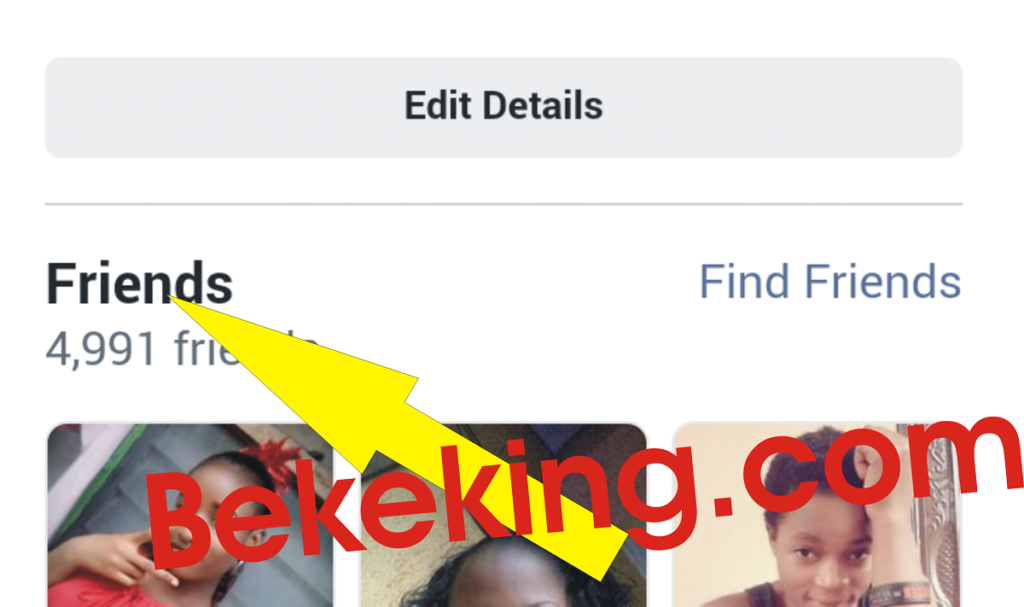
5. Tap on Friends under Active friends ( you will see Public next to Friends if your friend list is open to public view)

You can tap More to see more options

That is how you can hide your friend list on Facebook using both mobile phone and computer on the Facebook website.
You may like:
How to Change Name on Facebook (6 Simplified Steps)
Here Is How To Log Out Of Facebook Account ( In All Facebook Apps)
How to Secure Facebook Account From Hackers
How to Prevent People From Seeing Posts From Your Friends on Your Timeline
Selecting a Friends list privacy option doesn’t prevent your friends from posting on your Timeline, and when they do, they may be seen unless you take an additional step to limit the audience in Timeline and Tagging. To do this,
- Use the arrow at the top-right corner of any Facebook page and select “Settings.”
- Choose “Timeline and Tagging” on the left side of the screen.
- Click “Edit” next to “Who can see what others post on your Timeline?”
- Select an audience from the drop-down menu. Select “Only Me” if you want to keep the identities of your friends private when they post on your Timeline.
I hope this article is helpful. Please share with other Facebook users using the social media share buttons below. Thanks for reading and do come back to bekeking.com to check for more articles.
Last Updated on June 24, 2023 by Admin






