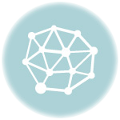Are you searching for how to create a group on Facebook? You are welcome. This post will show the steps to follow in order to create a Facebook group.
Who can Create a Facebook Group
Anyone who has registered a Facebook account is eligible to create a Facebook group. Are you okay with that?
Let’s quickly move to the business of this post which is how to create a Facebook group.
How Do I Create a Group on Facebook?
Follow the steps below to create and manage Facebook group:
1. Log in to your Facebook account
2. Click on the main menu a the top right corner of the screen

3. Scroll down and select Groups

4. Click on Create Group at the top of the page

5. Select the group type under Privacy by clicking on the inverted triangle at the right corner of the screen.

Note: Selecting Public will make your group a public group, selecting Closed would let you create a closed group, and selecting Secret would make your group a secret group.
By default, the group is selected as closed. You are at liberty to control your privacy by choosing the most preferable one.

6. Enter the Name you want your group top bear and click Next
7. Add description (this is where to tell people things about the group you are creating)

8. Add members and click on Create

Below are the things you can change on your group:
Items you can change:
- Group Name
- Group Type
- Description
- Tags
- Locations
- Linked Pages
- Privacy Settings
- Membership Approval: Do you want to let anyone add members or should only you be able to?
- Set a Group Address: Here you will have a chance to give the group a custom URL as well as an email address where people could email the group directly.
- Change your Description
- Change Posting Permissions — Here you can decide if only admins can post or if members can as well
- Post Approval — You can require that all posts be approved by an admin before going live
Once you’re done and happy with the settings, click “Save”.
That’s it.
I believe this post will help you to create a Facebook group at ease.
Trending:
- How to Delete a Facebook Page: Facebook Business Page
- How to Delete a Facebook Page: Facebook Business Page
- How to Create Facebook Business Page
- What does Poke mean on Facebook (Meaning of Pokes in Facebook)
- How to View Facebook Profile as Public
- Facebook Graph Search: How it works
- Create a Facebook Account in 6 Steps
If this article on how to create a Facebook group is helpful, please share it by clicking any of the social media share icons below.
Last Updated on June 24, 2023 by Admin