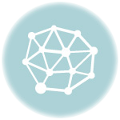Some Facebook users can be worrisome and you can control Who Sees Your Profile to reduce the disturbance one gets from strangers on Facebook.
Facebook has a feature that allows you to control who sees your profile. This is done by making some changes to your privacy settings so that only people on your Facebook friends list can see your profile.
Strangers won’t be able to see you or send you messages anymore. Effecting the changes, lets only your friends see you.
See: How to Enable Two-Factor Authentication on Facebook
It’s not possible to see who has viewed your profile or posts on Facebook, for now, so you’ll want to be particularly attentive to adjusting your privacy settings to keep strangers from creeping on your profile.
Here are the steps to Set up Your Privacy Settings in Order to Control Who Sees Your Facebook Profile
On Android
1. Open your Facebook app on your phone. If you are not logged in already, enter your login details to log in
2. Click the main menu ( the three horizontal lines at the top of your timeline page.

3. Scroll down and select Settings & Privacy, Click Settings

4. Scroll down and click Privacy Settings under Privacy and make settings as you desire.
The page is divided into different sections. These are:
- Your profile
- Your Activity
- How People Find and Contact You
The section of your Profile is subdivided into the following:
- Check a few important settings
- Manage your profile
- Learn more with Privacy Basics
Make edits to each of these sections to protect your privacy, as shown below to Control Who Sees Your Profile:
Control Who Sees Your Profile
Who Can See My Stuff?
In the first category, next to the question that says “Who can see your future posts?” select the Edit button to specify who can see any posts you make in the future.
Select Friends to prevent everyone except people on your Facebook friends list from seeing your profile.
There are other options, just don’t choose Public, which allows anyone to see your profile. You can choose Only Me, which prevents even your friends from seeing your posts, or you can select a specific group of your friends — those on your chat list, people you’ve identified as family members and other sub-classifications of friends.
Click Close to save the change. Future posts will be marked as visible to the group you specify unless you manually make a change to your post at the time you make it.
Next to “Review all your posts and things you’re tagged in” click on Use Activity Log. Select Posts You’re Tagged In from the left panel. Hover over the Audience icon in each post.
Most of them will say the posts can be seen by the poster and all the poster’s friends. Open each post that you want to change and remove the tag or unlike the post if you had previously liked it. That like is a link to your profile.
Click Limit Past Posts next to “Limit the audience for posts you’ve shared with a friend of friends or Public?” to change the audiences on all these old posts to Friends.
Who Can Contact Me?
This category has only one setting but it is an important one. Next to “Who can send you friend requests? click the Edit button and select Friends of friends. The only other option is “Everyone,” which permits anyone to send you a message.
Who Can Look Me Up?
This category has three questions. Use the Edit button next to each one to make your selection. Select Friends for “Who can look you up using the email address you provided” and “Who can look you up using the phone number you provided?”
Turn off the option next to “Do you want search engines outside of Facebook to link to your profile?”
Options for Blocking Specific Individuals
Changing the privacy settings should take care of your problem, but if you have specific strangers who are contacting you, you can block them and their messages immediately.
Select Blocking from the left panel of the Settings screen and enter the person’s name in the sections entitled “Block users” and “Block Messages.”
When you block someone, they can’t see the things you post, tag you, start a conversation, add you as a friend, or invite you to events. They also can’t send you messages or video calls.
The block does not apply to groups, apps or games that both you and the stranger who is bothering you belong to.
You may like: How to Edit a Facebook Profile and Make it Attractive
Community Standards Violations
Facebook provides methods to report any Facebook member who commits a Community Standard violation. Any member of Facebook who commits one of these should be reported to the site. Those violations include:
- Bullying and harassment
- Direct threats
- Sexual violence and exploitation
- Threat to share intimate images or videos
To report a violation, click the Help Center icon at the top of the Facebook screen and enter “how to report a threatening message” into the search field for specific instructions.
Last Updated on June 24, 2023 by Admin