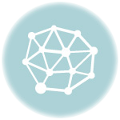Bekeking teaches you how to protect your Facebook info and keep your profile private.
Protecting your Facebook privacy can be challenging, but there are a few things everyone should do to keep their Facebook private information not public. These are:
- Change the sharing default on Facebook
- Set your list of friends to private
- Make your profile private
- Limit who sees your posts and photos
By default, Facebook tends to make everything you put on its network public. Most information in your profile, for example, is public — viewable in Google search results and to everyone on Facebook, even if they’re not your friend or even a friend of a friend.
Facebook critics see this as an invasion of people’s right to privacy. However, it is easy to change the sharing default from Public to Friends, so only your friends can see your posts and photos.
Change the Sharing Default
The first thing you should do is make sure your default sharing option on Facebook is set to Friends and not Public. You need to change it so only your friends can see your posts.
See: Here is a Guide to Recover a Hacked Facebook Account
USING PRIVACY SETTINGS AND TOOLS
To get to the Facebook Privacy Settings and Tools screen:
- Click the arrow in the top-right corner of any Facebook screen.
- Click Settings in the drop-down menu and then select Privacy in the left panel.
- The first item listed is Who can see your future posts? The sharing option, which appears to the right of the category, probably says Public, meaning everyone can see everything you post by default. To change the default so only your Facebook friends can see what you post, click Edit, and select Friends from the drop-down menu. Click Close to save the change.
That takes care of all future posts. You can also change the audience for previous posts on this screen.
- Look for an area labeled Limit the audience for posts you’ve shared with friends of friends or the Public.
- Click Limit Past Posts and in the screen that opens, click Limit Past Posts again.
This setting changes all your previous posts that were marked Public or Friends of Friends, to Friends.
Read: How to Enable Two-Factor Authentication on Facebook
You can override the default privacy setting on individual posts whenever you want.
Take Your Facebook Friends List Private
Facebook makes your friends list public by default. That means everyone can see it.
On the Privacy Settings and Tools screen, change the audience next to Who can see your friends list? Click Edit and make a selection in the drop-down menu. Select either Friends or Only me to keep your friends list private.
You can also make this change on your profile page.
- Click your name at the top right of any Facebook to go to your profile page.
- Click the Friends tab under your cover photo.
- Click the pencil icon at the top of the friends screen and select Edit Privacy.
- Select an audience next to Who can see your friends list?
- Select an audience next to Who can see the people, pages, and lists you follow?
- Click Done to save the changes.
Review Your Profile Privacy Settings
Your Facebook profile is public by default, which means it is indexed by Google and other search engines and viewable by anyone.
Privacy experts recommend that you review the profile settings for each item in your profile.
- Click your name at the top of any Facebook screen to go to your profile.
- Click the Edit Profile tab that appears in the bottom corner of your cover photo.
- Unclick the boxes next to the information you want to remain private. This includes boxes next to education, your current city, your hometown, and other personal information you’ve added to Facebook.
- Review the sections under your personal information and edit the privacy sections of each one by clicking on the pencil in the section. Sections may include Music, Sports, Check-Ins, Likes and other topics.
To see what the public sees when they visit your profile, click on the More icon(three dots) in the bottom right corner of your cover photo and select View All.
If you prefer for your entire profile to be completely invisible to search engines:
- Click the arrow in the top-right corner of any Facebook screen.
- Click Settings in the drop-down menu and then select Privacy in the left panel.
- Next to Do you want search engines outside of Facebook to link to your profile? select Edit and uncheck the box that allows search engines to see you on Facebook.
Use Facebook’s Inline Audience Selector
Facebook provides audience selectors that allow users to set different sharing options for each piece of content they post to the social network.
When you open a status screen to make a post, you’ll see the privacy setting you chose to serve as the default at the bottom of the screen. Occasionally, you might want to change this.
Click on the button with the privacy setting in the status box and select an audience for this one specific post.
Options include the usual Public, Friends, and Only Me, along with Friends except, Specific friends, Custom, and an option to select a Chat List.
With the new audience selected, write your post and click Post to send it to the selected audience.
Change Privacy Settings on Photo Albums
If you’ve uploaded photos to Facebook, you can change the photo privacy settings album or by individual photo.
To edit the privacy setting for an album of photos:
- Go to your profile and click Photos.
- Click Albums.
- Select the album you want to change the privacy setting for.
- Click Edit.
- Use the audience selector to set the privacy setting for the album.
Some albums have audience selectors on each photo, which allows you to select a specific audience for each photo.
Last Updated on June 24, 2023 by Admin