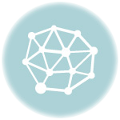Facebook provides privacy settings that allow you to control who can find or contact you on the Facebook search. This post will show you How to Make Yourself Hidden From Facebook Search.
Change Your Privacy Settings
Facebook enables you to consider several levels of privacy when adjusting your visibility on the site. To view them, open the Privacy Settings and Tools page by following these steps:
- On the Facebook home page, in the upper-right corner of the screen, select the Menu (down-arrow) icon.
- From the menu, choose Settings.
- In the left rail, select Privacy. This page is where you can adjust the visibility of your posts, as well as your profile’s visibility in searches.
See: Simple Steps to Hide Facebook Friend List
Privacy Settings for Your Activity to Make Yourself Hidden From Facebook Search
With the Privacy Settings and Tools page open, you can lock down your settings to make it harder for people to find you. First, you can change who sees your posts.
Posting on Facebook makes you visible, and for those who see your posts and then share them, your visibility becomes more widespread and more likely to be discovered by strangers. See Facebook Graph Search.
- On the Privacy Settings and Tools page, in the Your Activity section, next to Who can see your future posts, select Edit. This setting only affects posts you make after making changes here. It does not change settings on posts you’ve made in the past. Use the Limit the audience for posts you’ve shared setting to change privacy settings on past posts.
- In the section that opens, select the dropdown menu.
- Choose from the menu the option you want.
Users won’t be alerted when you have excluded them from seeing a post.
:max_bytes(150000):strip_icc():format(webp)/CustomList-1ff788e32eb54c82b193adffeb339c1b.jpg)
Public. This option makes all your posts available to anyone to see. So, DON’T choose it if you want to hide your posts from strangers.
Friends. Only your Facebook friends can see your posts.
Friends except. All your friends will see your posts except those you choose here.
Specific friends. Only the friends you select will see your posts; all other friends will not see them.
Only me. This setting makes your posts invisible to everyone but you. You might choose this option if you want to start a post now and finish it later to share with others. When you’re ready for others to see it, you can change the privacy setting.
Custom. This option allows you to fine-tune the visibility of your posts, including those you want to share with and those you don’t want to share with.
Keep in mind that no matter how tightly you lock down your privacy settings, if you share anything with anyone it’s possible they’ll share it with others, including people you don’t personally know.
If someone isn’t among those you’ve set as able to see your posts, and you tag them in a post, that person will be able to see that post.
How to Edit a Facebook Profile and Make it Attractive
Here is a Guide to Recover a Hacked Facebook Account
How to Enable Two Factor Authentication on Facebook
Privacy Settings for How People Find and Contact You
Now that your posts are only being seen by those you want to see them, you should also determine how or if you want people to contact you, through friend requests or Facebook searches.
Start from the same Privacy Settings and Tools screen. See how to protect Your Facebook info and keep your profile private.
1. Log in to www.facebook.com
2. On the Privacy Settings and Tools page, find the How People Can Find and Contact You section.
3. Next to Who can send you friend requests, select Edit. Select the dropdown list under Who can send you friend requests.
4. You have a choice between Everyone and Friends of friends. The Everyone option allows strangers to send you a friend request. Friends of friends allow only people who are already friends with your Facebook friends to send a request, which reduces the “degree of separation” between you and anyone who might send you a request. Make your selection, then select Close.
5. On the Privacy Settings and Tools page, next to Who can look you up using the email address you provided, select Edit. Using the dropdown menu, choose one of the options (Everyone, Friends of Friends, Friends, or Only Me). The lower on the list you go, the less likely it is that someone can use your email address to find you on Facebook. When finished, select Close.
If you have this option selected and deselect it, it may take some time for search engines to stop linking to your profile.
:max_bytes(150000):strip_icc():format(webp)/SearchEngine-9034159cc4ea498daed40f9501456328.jpg)
Blocking a Stranger Who Contacts You
If despite all your best efforts, you’re contacted by a stranger on Facebook, you can block that person from future contacts.
- From the Privacy Settings and Tools screen where you adjusted your privacy settings, in the left rail select Blocking.
- In the Block Users section, add the individual’s name or email address to the field provided, then select Block. This action prevents these individuals from seeing your posts, tagging you in posts and images, starting a conversation with you, adding you as a friend, and sending you invitations to groups or events. It does not affect apps, games, or groups in which you both participate. If you’re friends with someone before you block them, blocking will also unfriend them.
- If you want to block messages, app invites, or event invites from an individual, use these sections of the same Manage Blocking screen to do so.
Last Updated on June 24, 2023 by Admin