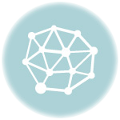Facebook users are tensed on how their accounts are being hacked by unknown defrauders. This article will show you how to change your Facebook password and prevent it from being hacked.
This post will outline the steps to change your Facebook password on your Desktop, Android App, Mobile website, and iOS App.
Change Facebook Password on Android App
Follow the steps below:
1. Log in to your Facebook account through your Facebook app
2. Click on the menu at the top right corner as indicated by the arrow below

3. Scroll down to Settings and Privacy, click on it

4. A page will open up with settings being the first thing, click on Settings

5. Another page will open. Move down to Security and select Security and Login

6. Security and Login page will open. Select Change password
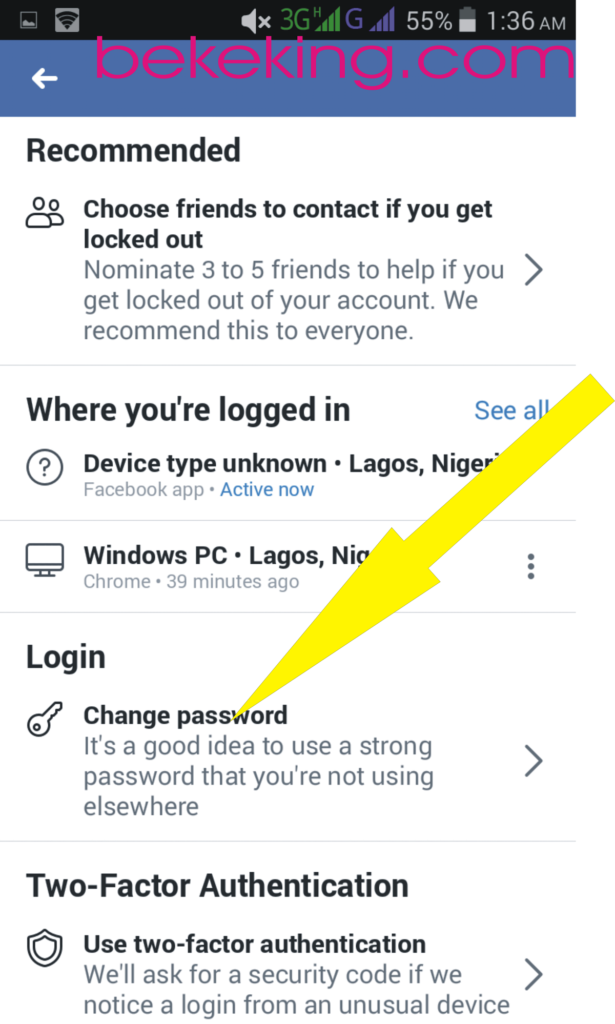
7. Enter your current password and the new password you want to change

8. Retype the new password to confirm it and click on Save Changes
That’s it for the Android app. Let’s quickly move to Desktop (PC)
Desktop Website
- Log in to your Facebook account via www.facebook.com
- click on the v shape icon at the top right corner

3. Select Settings from the drop-down

4. Select Security and login under general

5. A page will open, click on change password

6. Enter your current password and the new one in the space provided.

7. Re-type the new password and click on save changes
You are done.
Change Facebook Password on iOS
- Click on the More button at the lower right of the screen
- Select Settings
- Go to General
- select Password
- Enter the old password
- Enter the new password, re-type it to confirm and click on save changes
Read Also:
- Facebook Graph Search: How it works
- Download Facebook Lite: Facebook Lite Download
- How to View Facebook Profile as Public
Please, share this post on how to change Facebook password with your friends on Facebook by clicking the Facebook share icon below and don’t forget to subscribe so that you will be notified anytime we publish new articles. Thanks for your time.
Last Updated on June 24, 2023 by Admin