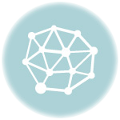Welcome to this tutorial on how to change your Gmail Phone number. There might be a need to change the phone number you used in creating your Gmail account.
One may not have access to the phone number he/she used to register a Gmail account due to one reason or the other. This post will walk you through how to recover a Gmail account and change your phone number on Gmail.
Why People Change Gmail Phone Number
People have different reasons they change their Gmail phone number, one of the reasons is when they do not have access to an old number or line used to create a Gmail account.
Not having access to your Gmail phone number won’t permit you to have full control over your account.
For instance, one finds it difficult to change Gmail password instantly without having access to your Gmail phone number.
This is because a verification code would be sent by Google to the phone number you registered your Gmail account with each time you try to change your password in order to confirm that you are the real owner of the account.
There is an alternative to this which is not fast compared to when you have access to your Gmail phone number.
Suppose you can log in to your Google account with your old password, you can change your Gmail password by requesting a link from Google which would take like 6 to 12 hours.
Let’s quickly move to how to change Gmail phone number.
How to change Gmail Phone Number
The following steps will guide you to change your Gmail phone number:
1. Login to your Gmail account
2. Click the avatar Icon ( Usually with the first letter of your name)

3. Click Google account
4. Click Personal Info
5. Scroll down to Contact Info and select Phone Number
6. Click the three vertical dots at the top right corner of the page
7. Tap Edit
8. Enter your password to confirm you are the owner of the account and click Next
9. Select account recovery from the options at the bottom
10. Click Edit (the pencil-like icon)
11. Enter the new phone number and click Update
12. Click Get Code, a code will be sent to the new number.
13. Enter the verification code sent to the new number to verify the phone number
Congratulations! You have succeeded in changing your old Gmail phone number to a new one.
Why Does Google still send my Gmail verification Code to My old Phone number After Changing it?
This is because the change does not happen automatically. You have to wait for 24 hours before the new phone number will be recognized and updated by Google.
Last Updated on April 12, 2023 by Admin