Are you looking for how to delete a page on Facebook? This post will provide answers to the following questions:
- How do I delete my Facebook Business Page?
- How do you delete a Facebook Page on a phone?
- Can I delete my Facebook Page and start over?
- How do I delete someone else Page I Created?
One may want to delete a Page due to one reason or the other and this post is here to give you the simple steps listed hereunder:
How to Delete Facebook Page on Mobile
- Log in to your Facebook account on your phone using your Facebook app
2. Click on the three horizontal lines at the top right corner of the screen (main menu button)

3. Move down and select Pages

4. Select the Page you want to delete

5. Click on the three horizontal dots at the top right corner of the screen

6. Click on Edit Page

7. Scroll down to Settings and click on it
8. Click on General

9. Move down to Remove Page and click on delete page Name (the name of the page you want to delete)

Note: Deleting your Page means that nobody will be able to see or find it.
once you click delete, you will have 14 days to restore it in case you change your mind.
After that, you will be asked to confirm whether to delete it permanently.
As simple as that for Android.
How to Delete Facebook Business Page on Computer
1. Log in to www.facebook.com
2. Go to Pages and select the Page you want to delete
3. Click on Settings at the top right corner of your screen

4. Move down to the bottom and select the General tab under the settings

5. From the General tab, scroll to the bottom and click on Remove Page

6. Click on Delete Page Name ( the name of your page you want to delete.

7. A message will pop up Delete Page permanently.

8. Click on Delete
9. You will receive a message Page deleted. Click Ok
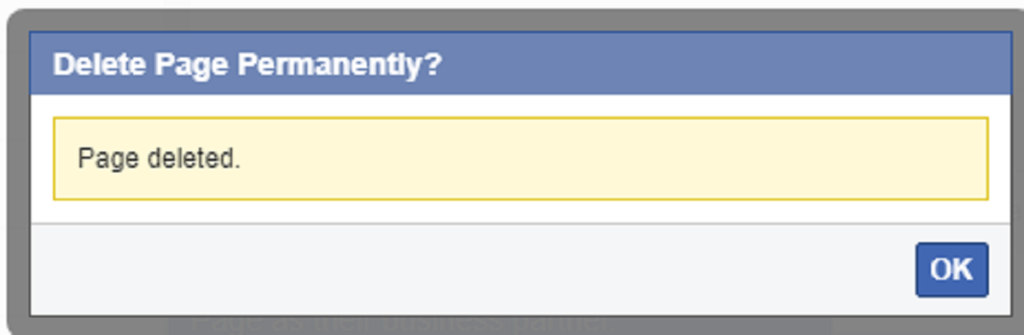
That’s it.
Read Also:
- How to Create Facebook Business Page
- What does Poke mean on Facebook (Meaning of Pokes in Facebook)
- How to View Facebook Profile as Public
- Facebook Graph Search: How it works
- Create a Facebook Account in 6 Steps
Did this post give you what you are looking for? If yes, please share with other Facebook users by using the social media buttons below.
Thanks for your time and do come back to check for more updates.
Last Updated on June 24, 2023 by Admin







i have create new account